In today’s competitive digital marketing landscape, mastering the art of Google Ads is essential for any business striving to stay ahead of the competition. Google Ads is a powerful advertising platform that allows businesses to promote their products and services to a highly targeted audience. To make the most of Google Ads, it’s crucial to track and analyze the performance of your campaigns accurately. One effective way to do this is by adding UTM parameters to your Google Ads URLs.
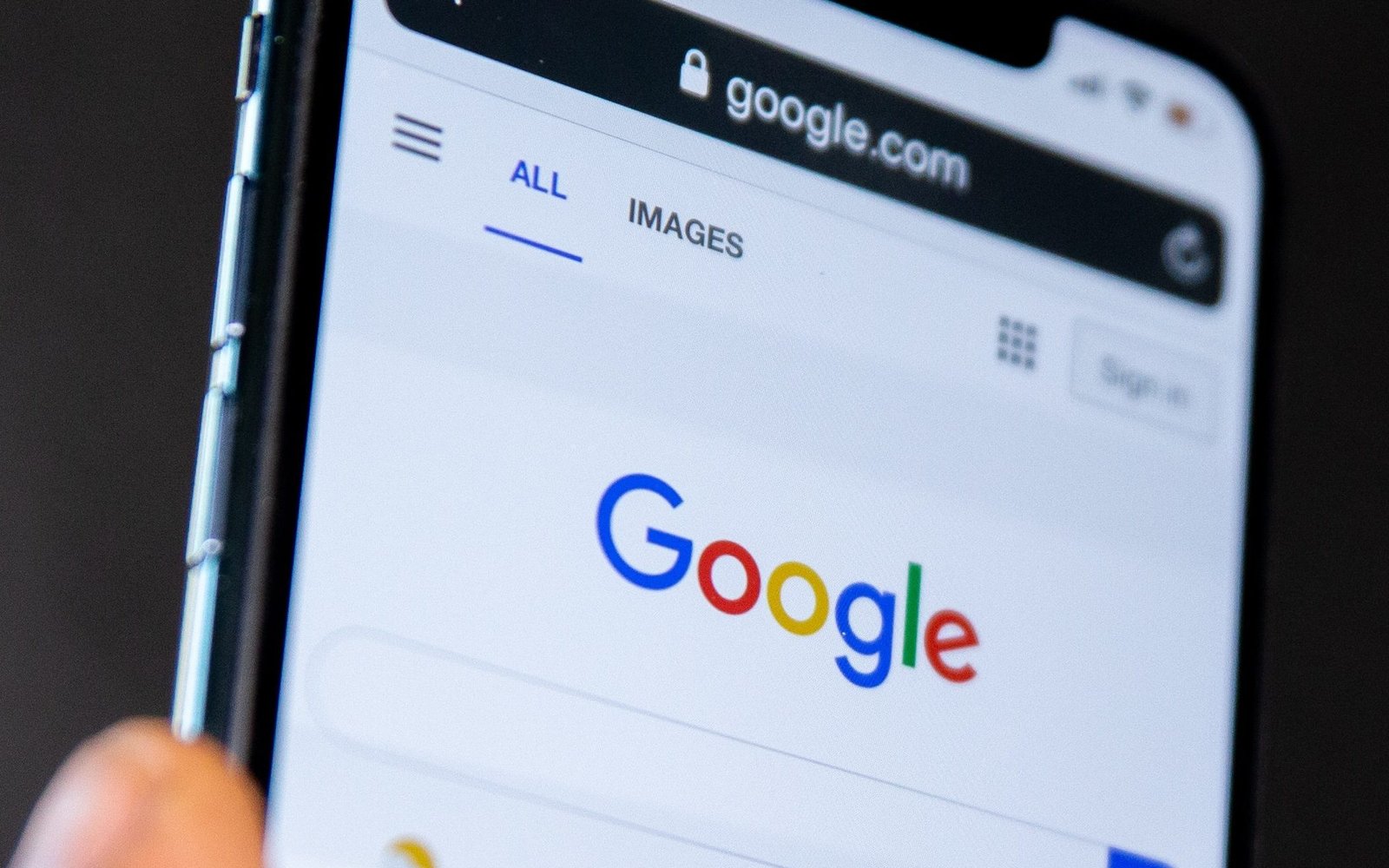
What are UTM Parameters?
Before we delve into the process of bulk adding UTM parameters to Google Ads, let’s first understand what UTM parameters are. UTM stands for “Urchin Tracking Module,” which is a code snippet added to the end of a URL to track the effectiveness of online marketing campaigns. UTM parameters are essentially tags that allow Google Analytics (or any other web analytics tool) to track the source, medium, campaign name, and other relevant information of website visitors coming from specific links.
When a user clicks on a URL containing UTM parameters, the information is sent to Google Analytics, enabling you to measure the performance of your campaigns accurately.
Why Use UTM Parameters in Google Ads?
UTM parameters provide invaluable insights into the performance of your Google Ads campaigns. Here are some compelling reasons to use UTM parameters in your Google Ads URLs:
1. Accurate Campaign Tracking
By adding UTM parameters to your Google Ads URLs, you can precisely identify the campaigns that are driving traffic to your website. This helps you assess the effectiveness of each campaign and make data-driven decisions for optimization.
2. Source and Medium Attribution
UTM parameters allow you to attribute traffic to specific sources and mediums accurately. You can differentiate between organic, paid, social, email, and other traffic sources, providing a clearer picture of your marketing efforts’ impact.
3. Custom Campaign Naming
With UTM parameters, you can create custom names for your campaigns, making it easier to identify them in Google Analytics reports. Clear and concise campaign names contribute to a more organized and efficient tracking process.
4. Enhanced ROI Analysis
Accurate campaign tracking and attribution enable you to calculate the Return on Investment (ROI) for each Google Ads campaign. This helps you allocate your marketing budget more effectively, focusing on campaigns that yield the highest returns.
How to Bulk Add UTM Parameters to Google Ads URLs
Now that we understand the importance of UTM parameters, let’s dive into the process of bulk adding them to your Google Ads URLs. By following these step-by-step instructions, you can efficiently implement UTM parameters and streamline your campaign tracking.
Step 1: Prepare a Spreadsheet
To bulk add UTM parameters, you’ll need to prepare a spreadsheet containing the URLs of your Google Ads landing pages. Each row in the spreadsheet will represent a unique landing page, and each column will correspond to the UTM parameter values you want to add.
Step 2: Define UTM Parameters
Before populating the spreadsheet, decide on the UTM parameters you want to use. The common UTM parameters include:
utm_source: The source of your traffic (e.g., google, newsletter, social)utm_medium: The medium of your traffic (e.g., cpc, email, social)utm_campaign: The name of your campaign (e.g., summer_sale, new_product_launch)
Step 3: Populate the Spreadsheet
In the spreadsheet, create columns for each UTM parameter you defined in Step 2. Then, insert the corresponding values for each landing page. For example:
| Landing Page URL | utm_source | utm_medium | utm_campaign |
|---|---|---|---|
| https://example.com/page1 | cpc | summer_sale | |
| https://example.com/page2 | newsletter | new_product_launch |
Step 4: Use Google Sheets Formula
In Google Sheets, you can use formulas to generate the final URLs with UTM parameters automatically. For instance, if your landing page URL is in cell A2, and the UTM parameters are in columns B, C, and D, you can use the following formula in another column:
=A2&"?utm_source="&B2&"&utm_medium="&C2&"&utm_campaign="&D2
This formula concatenates the values from the different columns to create the final URL with UTM parameters.
Step 5: Copy and Paste
Once you’ve generated the URLs with UTM parameters using the formula, copy the entire column and paste it into your Google Ads account. This process will automatically append the UTM parameters to your landing page URLs for each campaign.
Best Practices for Using UTM Parameters
To ensure the effectiveness of your UTM parameters and maintain data consistency, follow these best practices:
1. Use Consistent Naming Conventions
Adopt a standardized naming convention for UTM parameters across all your campaigns. Consistency in naming makes it easier to analyze data and compare performance.
2. Avoid Special Characters and Spaces
When creating UTM parameters, avoid using special characters or spaces. Stick to alphanumeric characters and hyphens or underscores for readability and compatibility.
3. Use URL Shorteners (Optional)
If your URLs become too lengthy after adding UTM parameters, consider using URL shorteners like bit.ly or goo.gl to create more user-friendly links.
4. Regularly Review and Update UTM Parameters
As your marketing campaigns evolve, review and update your UTM parameters as needed. Outdated or incorrect parameters can lead to inaccurate data.
Conclusion
In conclusion, bulk adding UTM parameters to your Google Ads URLs is a fundamental step in maximizing the effectiveness of your online advertising efforts. With accurate tracking and attribution, you can make data-driven decisions, optimize your campaigns, and achieve better ROI.
Remember to adhere to best practices and maintain consistency in your UTM parameter naming conventions. By following these guidelines, you’ll be well on your way to leaving other websites behind and ranking high in Google for your targeted keywords.
FAQ’s
What is the purpose of adding UTM parameters to Google Ads URLs?
The purpose of adding UTM parameters to Google Ads URLs is to track and analyze the performance of your marketing campaigns accurately. UTM parameters allow you to identify the source, medium, and campaign name associated with each click on your Google Ads, providing valuable insights into the effectiveness of your advertising efforts.
Can I add UTM parameters to existing Google Ads campaigns?
Yes, you can add UTM parameters to your existing Google Ads campaigns. By doing so, you will start tracking the performance of those campaigns more effectively. However, keep in mind that changing your URLs may affect your ad’s quality score, so it’s essential to carefully plan the implementation to minimize any negative impact.
Are UTM parameters case-sensitive?
Yes, UTM parameters are case-sensitive. It means that “utm_source=Email” and “utm_source=email” will be treated as different sources in Google Analytics. To maintain consistency in your tracking data, it’s crucial to use consistent capitalization when defining UTM parameters.
Can I use UTM parameters for non-Google Ads traffic?
Absolutely! UTM parameters are not limited to Google Ads. You can use them to track any external link or marketing campaign. Whether you’re promoting your website through email marketing, social media, or other advertising platforms, adding UTM parameters to the URLs allows you to analyze the performance of all your marketing channels in one place.
Is it possible to automate the process of adding UTM parameters to Google Ads URLs?
Yes, it is possible to automate the process of adding UTM parameters to Google Ads URLs using scripts or third-party tools. These automation solutions can save time and effort, especially for large-scale campaigns. However, it’s essential to thoroughly test and review the generated URLs to ensure accuracy before implementation.
Remember, implementing UTM parameters correctly empowers you to make data-driven decisions, optimize your marketing efforts, and achieve better results in your Google Ads campaigns.